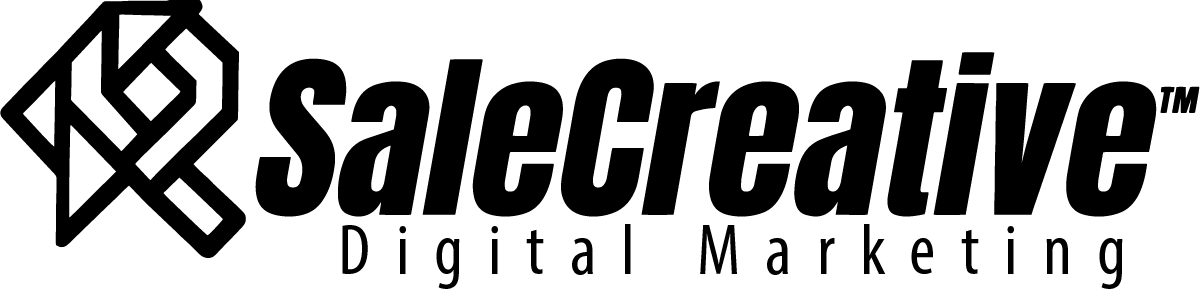So, you are thinking about creating a website….. Well you are in the right spot. This guide will show you step by step how to create a website with the Envato Elements WordPress Template Kit and WordPress.
The total cost of creating this website, at the time of writing this, is $257 + Tax ($59 for Elementor Pro Annual + $198 for Envato Elements Annual). And that is for a whole year. Also, you will be able to do a bunch more with your Envato plan than just build a website.
The $257 + Tax, does not include the price of hosting & domain. Which should be in the ballpark of around $100-$150/Year. So your Total annual cost will be around $357-$400 + Tax.
For the freedom you will get to make decisions on the design of your website and your subscription to Envato Elements, I would say it is a better decision than outsourcing the build of your site to a freelancer or agency.
Okay….without further ado, lets get into it!
Get hosting
The first thing you need before you get started is hosting. If you don’t already have a hosting account, I recommend Namecheap’s WordPress Hosting because they are an overall great value, offering great customer service and fast load times.
Download WordPress
Once you are in your hosting account, more than likely your hosting will have cPanel access. Once you are logged into in cPanel (which is usually the same as your hosting account) you will download WordPress. With Namecheap you use the Softaculous App Installer as seen in the screenshot below. You can see the instructions here.

You click on WordPress and select install. It will walk you through choosing the directory that you want to put your WordPress site in and various settings to set up for it.
Installing the Envato Elements Plugin
Once you have set up your WordPress install and are in the backend. Navigate to Plugins-> Add new.

Type “Envato Elements” into the search bar and hit enter. You should pull up Envato Elements Plugin which looks like the screenshot below. Hit install now and activate.

Once you’ve done that. Click on the Elements section on the sidebar like in the screenshot below. You should see a welcome page for the Envato Plugin and a short video that will walk you through setting up your first page with the kit.

If you want to use the premium options which I advise it will prompt you to enter your Envato information by taking you to the Envato website and having you enter your account information.
This will link your Envato Elements account with the plugin allowing you to add elements to your website directly through the plugin.
Next, click on Premium Template Kits and it will bring up a list of available kits. Go ahead and choose your favorite one and click the “install kit” button.

After you do that, you will get a page like the screenshot below, asking you to install the required plugins. After you click it, you will get the option to select the plugins that you don’t have. This will make it so you have all the needed required plugins to get your kit up and running.

If you haven’t downloaded the Elementor Pro plugin yet, it will prompt you to do so. If you haven’t signed up for Elementor Pro yet, you can do so now, as well. I highly recommend it, because it is needed for most of the template kits, and it is a great way to build a website.
And that’s it! Now you will have a fully functioning website up and running. You will need to edit the content so you don’t run into any copyright issues, but Envato Elements helps with the images. You can select the image you want to replace and do it automatically through the plugin.
I’m sure you are going to like the ease of use, and as always please tell me about your experience in the comments below!