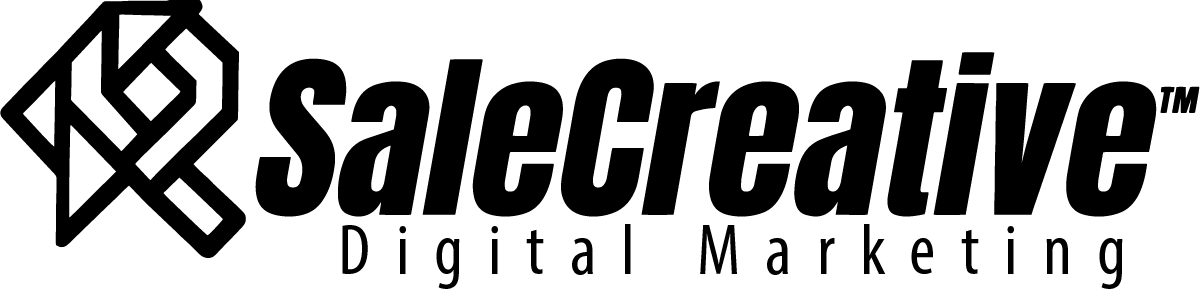In the world of online design, numerous individuals and businesses find themselves on a constant search for the finest WordPress site builder to bring their visions to life. This pursuit goes beyond merely crafting attractive websites; it’s about discovering a platform that is robust, adaptable, and capable of evolving with one’s business and goals. With over ten years of experience in the WordPress realm, including six dedicated years navigating through various web builders, I have a pretty good understanding of what sets a web builder apart from the rest.
After thorough exploration and hands-on experimentation, I arrived at a solution that masterfully balances user-friendliness with a rich array of customization features—Divi. Divi goes beyond the basic website creation process by offering a vast array of tools and features, empowering both beginners and veteran developers to bring their creative ideas to fruition effortlessly.
In a comprehensive review, I’ve compared various web builders available in the WordPress environment, highlighting how Divi stands out in a competitive field.
Divi’s comprehensive approach to web design and development embodies the desires of modern digital creators. In the following sections, we’ll explore the aspects of Divi Web Builder that make it a noteworthy choice for anyone looking to design engaging, functional, and visually appealing websites.
Creating Seamless Layouts with Divi:
Exploring Divi’s Visual WordPress Site Builder
We will be using the free builder trial today to show you how to use Divi. When You have it installed on your WordPress site and your ‘User’ settings set to show the admin bar, you will see something like this image below on the top of your page.

Let’s take a look at exploring what we can do with Divi’s Visual Builder:


This is a screenshot of the free builder demo,
you can access by going to Divi.com and clicking
on the button that says “Try the Free Builder Demo!“
Install Divi Theme:
Make sure you have the Divi theme installed and activated on your WordPress website.
Launch Visual Builder:
Navigate to the page you want to edit and click on the “Enable Visual Builder” button at the top of the page.

You can switch to a view to see just the sections,
rows, and modules by clicking the icon in the far left
on the bottom of the screen. This is helpful for accessing
each element and knowing how everything is set-up.
Add a New Section:
Click on the “Add New Section” button (it looks like a plus symbol). Here, you can choose between Regular, Fullwidth, or Specialty sections depending on your layout needs.

Add a Row:
After adding a section, click on the “Add Row” button and select the column structure you want.

Add Modules:
Once you have a row in place, click on the grey plus button to add a module. Divi provides a variety of modules like Text, Image, Video, etc. Pick the one that suits your content needs, and it will be added to your row.

Customize Your Modules:
Click on the gear icon on the module to open its settings panel. Here, you can customize the content, design, and advanced settings to achieve the desired look.

Responsive Editing:
To ensure your design looks good on all devices, click on the device icons (desktop, tablet, mobile) at the bottom of the settings panel to toggle between views and make necessary adjustments.

Save Your Progress:
It’s a good practice to save your progress frequently. Click on the save icon (it is a green button) on the page settings bar at the bottom of the screen.
Preview and Publish:
Click on the eye icon to preview your page. If you’re happy with how it looks, click on the green check icon to publish your changes.
Exit Visual Builder:
Make sure your ‘User’ account has the ‘Show Toolbar when viewing site’ option box checked. Then, once you are done editing, click on the “Save” button if you haven’t yet, and then click on the “Exit” button to exit the Visual Builder.
Reuse Layouts (Optional):
If you create a layout you like, you can save it to the Divi Library for future use. Click on the save to library icon (it looks like a folder) in the page settings bar, give your layout a name, and save.

Pre-Made Layouts: A Time-Saving Advantage
Access Pre-Made Layouts:
First, make sure you’re logged into your WordPress dashboard. Navigate to the page where you want to use the pre-made layout, and click on the “Enable Visual Builder” button at the top of the page.
Load From Library:
Once the Visual Builder loads for the first time, a window will appear with three options: “Build From Scratch,” “Choose A Premade Layout,” and “Clone Existing Page.” Select the “Choose A Premade Layout” option (as stated in purple in the image below). *Note this will only appear when you create a page

Browse and Select Layout:
You’ll now see a list of categories on the left and a preview of layouts on the right. Browse through the categories and layouts, and click on the one you want to use. You can see a live demo of each layout by clicking on the “View Live Demo” button.

Use This Layout or Export one that you’ve downloaded:
Once you’ve found a layout you like, click on the “Use This Layout” button. The layout will then be loaded onto your page. Alternatively you can download a Divi layout from a trusted external source and export it into your library by clicking the ‘up,down arrow‘ icon located in the top right of the pop-up.

Customize the Layout:
Now that the layout is loaded onto your page, you can customize it to fit your needs. Click on any module to edit its content and settings, or use the drag-and-drop feature to rearrange elements. You can also add new sections, rows, and modules as needed.

Save Your Changes:
As you make changes, remember to save your progress by clicking on the save button (it is a green button) on the page settings bar at the bottom of the screen.
Publish:
Once you’re satisfied with your customizations, click on the eye icon to preview your page, and if everything looks good, click on the green check icon to publish your changes.
Exit Visual Builder:
After publishing, click on the “Save” button if you haven’t yet, and then click on the “Exit” button to exit the Visual Builder.
Revisit Library:
In the future, if you want to use another pre-made layout or re-use the one you saved, just go back to the “Load From Library” option located on the bottom of the Visual Builder on the left (the purple circle with a plus sign) and select your desired layout from the “Your Saved Layouts” tab. You can access this option at any time and pick from premade layouts, your saved layouts, or existing pages.

Once you are comfortable with editing layouts, you can start designing your own and adding them to your library and even sell them if you’d like. Divi also comes with some powerful plugins. Besides the builder plugin that allows you to keep your original theme and still create Divi pages, Divi also comes with Bloom (an email opt-in and lead generation plugin) and Monarch (a social media sharing plugin). Below we will talk about Bloom.
Optimizing Email Marketing Strategies with Bloom: A Simple Procedure

Designing Attention-Grabbing Opt-in Forms
Designing attention-grabbing opt-in forms requires a mix of good design principles, understanding your audience, and utilizing the features available in the Divi theme for WordPress. Here’s a step-by-step guide to designing effective opt-in forms using Divi:
Research and Planning:
Understand your audience: Know what appeals to your target audience, and what information they would be willing to share.
Define your offer: Determine what you’ll offer in exchange for their information.
Choose a Optin type:
Bloom comes with various optin types. Choose an opt-in that aligns with your audience. See the option types below:

Next, you will set up your option form with the name you want to give it and the provider of your email service such as Mailchimp, GetResponse, and Hubspot. They have over 20 integration options.
Customization:
Use Divi’s built-in design settings to choose a template and customize your form. This includes changing fonts, colors, and other stylistic elements.
Add compelling headings and subheadings to explain the value of what you’re offering.
Include an image or icon that represents your offer.


Display Settings

In the display settings you can change how the form is triggered (by a click, after scrolling, by inactivity, etc)
Form Fields:
Keep the number of fields to a minimum to reduce friction.
Use placeholder text to guide users on what information they need to provide.
Call to Action:
Create a clear and compelling call to action (CTA) button.
Customize the CTA button with contrasting colors to make it stand out.
Optimization:
Optimize for mobile: Ensure your opt-in form is responsive and looks good on all devices.
Test different variations: Use A/B testing to find out what works best for your audience.
Compliance:
Ensure your form complies with GDPR and other privacy regulations by including a privacy policy link and opt-in checkboxes.
Analytics and Monitoring:
Monitor the performance of your opt-in form using the built in analytics tools to understand how many visitors are converting into subscribers.
Iterate and Improve:
Based on the data collected, make necessary adjustments to improve the performance of your opt-in form over time. Crafting a proficient email marketing strategy is a nuanced endeavor that hinges on the ability to captivate audience attention right from the outset.
A crucial first step on this path is creating engaging opt-in forms, which is made much easier by leveraging the strong features of Bloom, together with the Divi theme for WordPress. This journey starts with understanding the audience’s preferences, carefully crafting the offer, choosing the right opt-in type, and then moving on to customizing the form, marrying a sense of aesthetic with user-friendly functionality. It goes beyond just looks, extending to optimizing display settings, reducing form fields to lessen user hassle, and crafting a convincing call to action. This post also touches on mobile responsiveness and adhering to key compliance standards like GDPR, reflecting a well-rounded approach. The built-in analytics tools in Bloom act as a guide, illuminating the performance and effectiveness of the opt-in forms, thus opening the doors for continuous enhancements. With a mix of analysis, creativity, and technical skill, refining email marketing strategies transforms from a challenging task to a structured, manageable project. The detailed method outlined for utilizing Divi Bloom not only unravels the mystery of crafting captivating opt-in forms but also sets a solid groundwork for growing a lively subscriber community, pushing the email marketing narrative towards a path of success and meaningful interaction.
By following these steps and utilizing the customization features available in Divi Bloom, you can create attractive and effective opt-in forms that encourage website visitors to subscribe.
Boosting Social Engagement through Monarch:

In the digital arena, social engagement is a currency. It forms a crucial part of brand recognition, customer interaction, and online visibility. Among the tools available for enhancing social engagement, Divi Monarch stands out due to its user-friendly interface and robust feature set. This plugin is specially designed for Divi Theme users aiming to increase their website’s social shares and followers. Here’s how you can boost your social engagement using Divi Monarch:
Installation and Activation:
Begin by downloading the monarch plugin on the Divi site, then installing and activating the Divi Monarch plugin on your WordPress site. Navigate to the Divi Menu, find the Monarch settings, and set it up.

Strategic Placement of Social Sharing Buttons:
Position matters. Divi Monarch offers various options like above or below content, on images and videos, floating sidebar, automatic pop-ups, or automatic fly-ins. Test different placements to find what maximizes shares and interactions.


Choose Relevant Social Networks:
Display buttons for social networks relevant to your audience. Divi Monarch supports over 20 social networks. Handpick the ones that resonate with your brand and audience.

Customization:
Customize the appearance of your social share buttons to match your brand’s aesthetics. Utilize the design settings in Divi Monarch to tweak colors, shapes, and button styles.
Mobile Optimization:
Ensure your social buttons are mobile-responsive. Divi Monarch allows for refined control on mobile, ensuring a seamless user experience across devices.
Encourage Social Sharing:
Utilize compelling calls to action encouraging visitors to share your content. Experiment with different wordings to find what works best.
Track and Analyze Performance:
Use analytics to track the performance of your social share buttons. Evaluate metrics like shares, likes, and follows to understand user interaction.
A/B Testing:
Employ A/B testing to optimize button placements, styles, and calls to action. Divi Monarch’s built-in dashboard makes tracking the performance of different configurations straightforward.
Integrate Social Follow Buttons:
Beyond sharing, use Divi Monarch to display your social profiles and follower counts, encouraging more users to join your social community.
Educate Your Audience:
Use blog posts, newsletters, or pop-up messages to educate your audience on the value of sharing and following on social media for ongoing engagement.
Consistent Content Sharing:
Maintain a consistent schedule of high-quality content sharing on your social platforms to keep the engagement active and growing.
Community Interaction:
Engage with your community on social platforms. Respond to comments, participate in discussions, and ensure your audience feels valued.
In the contemporary digital landscape, fostering social engagement is akin to amassing a form of currency essential for amplifying brand recognition, nurturing customer interactions, and enhancing online visibility.
Divi Monarch emerges as a potent tool in this domain, offering a streamlined interface and a sturdy suite of features tailored for Divi Theme aficionados keen on escalating their website’s social shares and followers.
From the initial steps of installing and activating the Divi Monarch plugin, to strategically positioning social sharing buttons, selecting pertinent social networks, customizing button aesthetics, ensuring mobile optimization, and encouraging social sharing, the journey towards bolstering social engagement is meticulously mapped out. The plugin also provides avenues for rigorous performance analysis, A/B testing to fine-tune various elements, integrating social follow buttons for a broader engagement, and educating the audience on the significance of social sharing and following. By maintaining a steady rhythm of content sharing coupled with active community interaction, one can foster a dynamic and growing engagement on social platforms. Through the lens of Divi Monarch, enhancing social engagement transcends a mere endeavor and morphs into an attainable goal, paving the way for a robust online presence and a thriving community entwined with your brand’s digital narrative.
Engaging with the Divi Community for Creative Inspiration
Here is a link for Website examples that are made with Divi: Click here
Here is a link, where you can check if your favorite WordPress Tool is integrated with Divi: Click Here
In the realm of website creation and digital expression, Divi emerges as a quintessential tool, harmonizing the technical with the aesthetic, the complex with the simplistic. Through the meticulous exploration of its features, from the fluidity of the Visual Builder to the ready-to-use allure of pre-made layouts, Divi unfolds as a realm of endless creative potential. The narrative extends with Bloom and Monarch, Divi’s adept comrades in the journey towards robust email marketing strategies and enriched social engagement. Each element, each tool within the Divi ecosystem, is a step towards a more engaging digital presence, a whisper of promise in the vast digital discourse. The Divi community further enriches this journey, offering a haven of shared knowledge and creative inspiration. We’re sure you’ll love Divi as much as we do. Try it out here and let us know what you think!